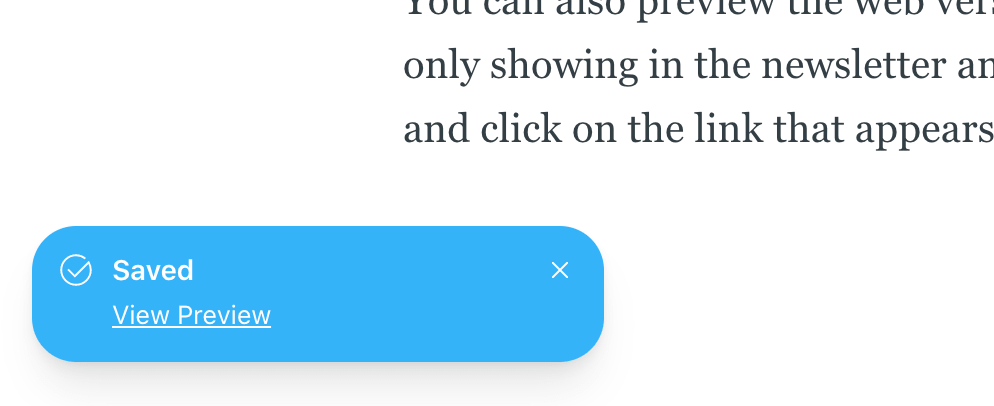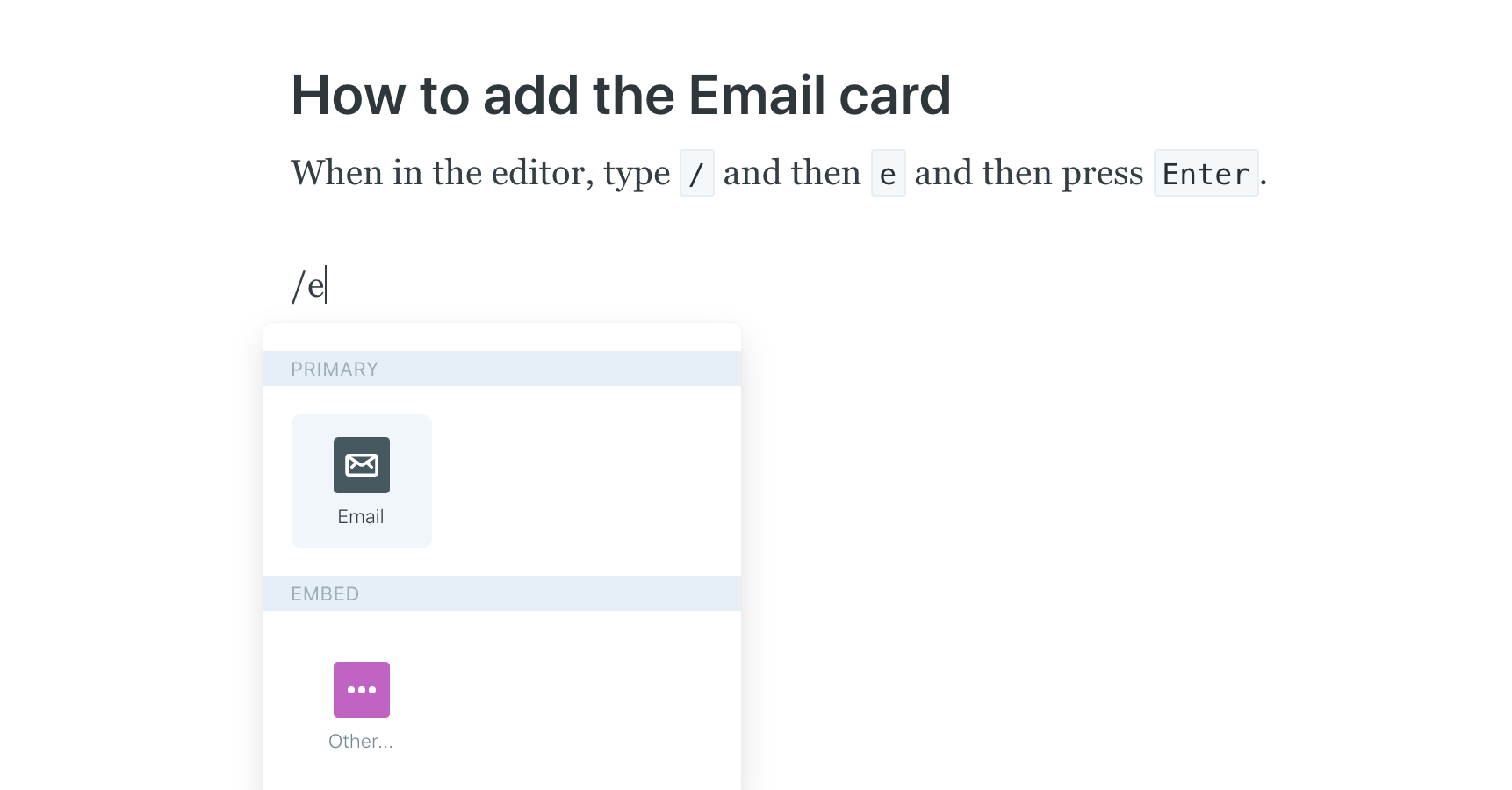
Since Ghost version 3.14.0, the Ghost editor has an Email card type.
When sending an email from your blog, you may want to write an extra intro or outro to your regular blog post. This is what the Email card is for; it lets you add content to your post that is only visible in the email version.
How to add the Email card
When in the editor, type / then e and then press Enter.
(Alternatively, click the + icon that appears when creating a new line and simply select the Email card.)
Now start typing your email-only content! You only have basic formatting tools available to use within the Email card (bold, italic, add link).
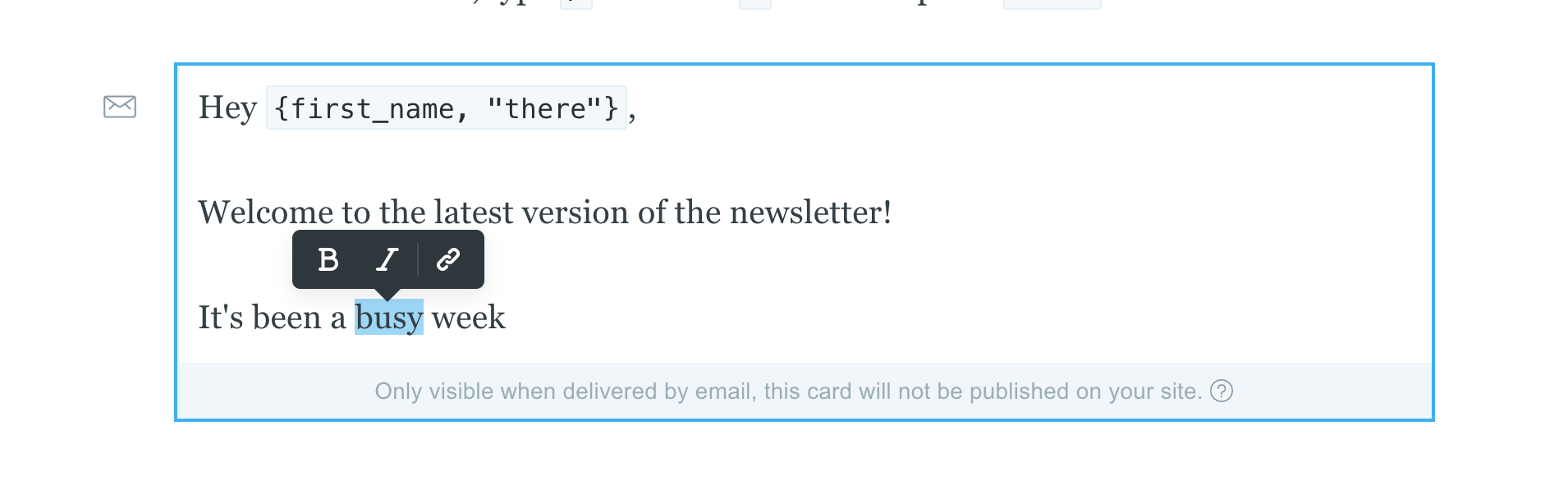
You can now preview your email to check everything is looking OK. To do this, click the settings cog icon in the top right of the editor and go down to the "Email newsletter" section. You can either preview the email in your browser or send yourself a test email.
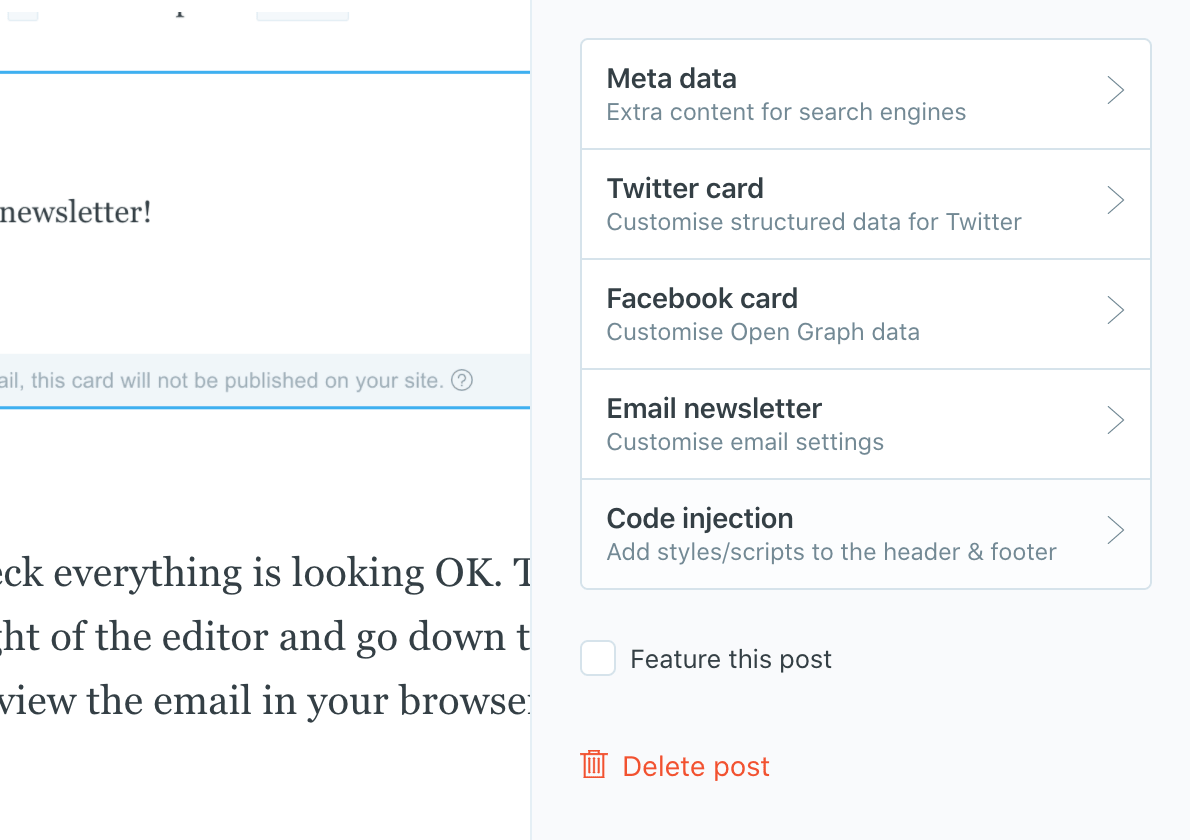
You can also preview the web version of the post, to verify that the Email card is only showing in the newsletter and not online. To do this, Cmd+S to save the post and click on the "View Preview" link that appears in the bottom left of the editor.